It gets very frustrating when you are using your computer and a sudden error appears that makes you unable to continue working. One of these errors is the ‘System thread exception not handled SERP’ which is displayed on the Blue screen of death.
This error is a huge nuisance as it makes your computer unable to do anything at most times. Sometimes, it lets you proceed to the Windows OS after restarting while at other times, you get stuck on the error screen or in a constant loop of rebooting.
What does ‘System thread exception not handled SERP’ mean?
This error is displayed on a blue screen and it will restart your computer. There can be different reasons for this error but the most common reason is the presence of a problematic driver on your computer. This driver might:
- Be outdated
- Have been corrupted
- Be incompatible with your computer
Sometimes, this error occurs if you have installed a new driver that is not compatible with your PC. A common problem in this regard is that the Graphics card drivers are corrupted or outdated. To solve this, you would have to reinstall these drivers.
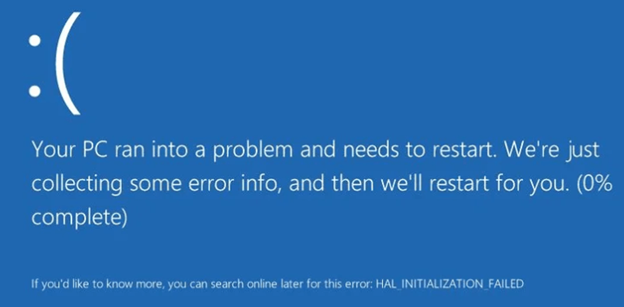
In some cases, the error might go away on its own as Windows would repair it when it reboots. However, if it is caused due to corrupted or damaged hard drives, then you would have to fix it on your own.
How to Fix ‘System thread exception not handled SERP’ in Windows 10?
There are different ways to fix this error in Windows 10. Even if you do not know the cause of this error, you can still try different fixes to see which one works.
Method 1: Uninstall the Program
If you have recently installed a program and you started seeing the error, it is likely that the program is not compatible with your computer and is causing the error. In this case, you should uninstall this program to fix the problem.
Method 2: Fix Corrupted Devices from Safe Mode
Sometimes, your computer can get stuck in the error screen and will not let you go to the Windows OS. In this scenario, you can enter the Safe Mode and fix drivers here.
- After restarting your computer, hold the Shift Key in place and press F8 a few times.
- This will see you a Recovery screen with Options; Restart my PC and See Advanced Repair Options.
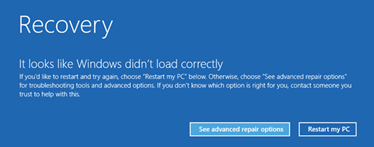
- Click on Troubleshoot and then on Advanced Options.
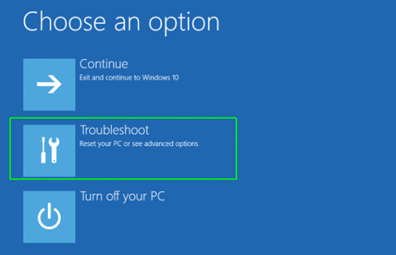
- Then, go to Windows Start-up Settings.
- After this, click on Restart.
- When the computer restarts, you will see a screen that says ‘Advanced Boot Options’.
- You will see options for enabling Safe Mode with Command Prompt and Networking.
- To go to Safe Mode, select ‘Enable Safe Mode.
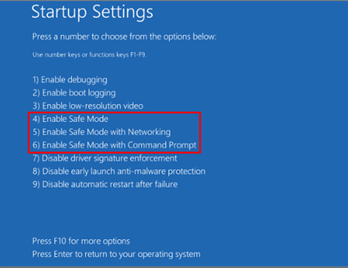
- When you enter the computer, access Device Manager and uninstall drivers from there.
The instructions for fixing drivers from Device Manager are given in the next method.
Method 3: Fix Drivers from the Device Manager
‘System thread exception not handled SERP’ error makes your computer restart. Once the computer restarts, you can go to Device Manager and manually look for any corrupted drivers.
- To go to Device Manager, press Windows and R at once. This will open the Run dialogue box.
- Here, type devmgmt.msc and then select OK.
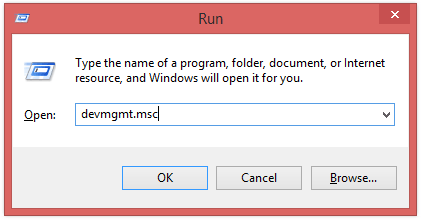
- Look for the corrupted driver in each category that you see in the Device Manager.
- You will find the corrupted driver by spotting a yellow question mark next to it. Sometimes, it might be a triangle.
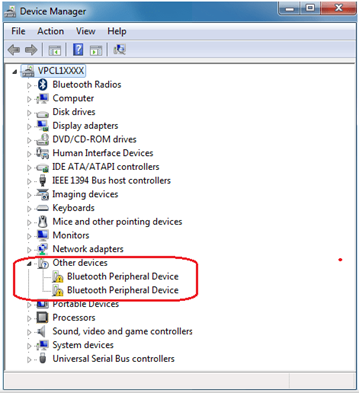
- This is an indication that Windows thinks of this driver as outdated or corrupted.
- Right-click on this driver. Then, click on Properties.
- In the properties, you would see the option for disabling, uninstalling, and updating the driver.
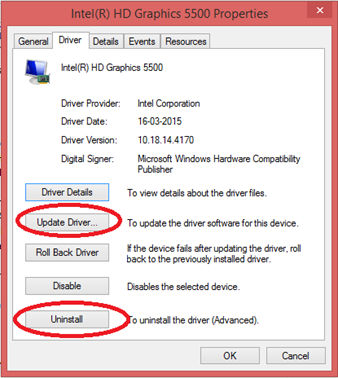
- If you need them, you can update them so that the latest version is present on your computer.
- If you do not need them, go ahead and uninstall such drivers.
Once you uninstall or update the corrupted or outdated drivers, the error will go away and you will be able to use your computer in peace.
Method 4: Use the System File Checker tool
The System file checker is a built-in tool for Windows that will check if there are corrupted files in your computer. It checks the integrity of the whole OS and replaces any corrupted or damaged files and drivers. Then, it replaces those damaged files with their correct versions.
To run System File Control, open Command Prompt as admin. If you are in Safe mode, type ‘Command prompt’ in the search box. When you see the option, right-click on it and then Run as Administrator.
- After that, type in ‘sfc /scannow’ and press Enter. Make sure that you add a space after ‘sfc’.
- Wait for the computer to perform the check.
- System File Checker will replace any damaged files on your PC
Method 5: Hardware Compatibility
If you recently installed Windows 10 on your computer and you keep seeing the error, it could be due to hardware incompatibility. Check for the hardware specs and see if anything is incompatible with Windows 10. You can find the specifications for Windows 10 on the Microsoft website. There, Microsoft has given all information about the hardware and system requirements for Windows 10.
Method 6: Memory Diagnosis
If there is any memory problem on the computer, this method will solve them.
- For this, you have to enter your computer in Safe Mode.
- Then, press Windows and R together to open the Run box.
- Type mdsched.exe in this box.
- After that, click on ‘Restart now and check for problems’ after the Memory Diagnosis pop-up.
- The computer will take some time for this. After this is over, look for the results in Event Viewer.
Conclusion
Some people get annoyed while others get worried if they see an error on their computer. It definitely is something to be worried about. Hopefully, after reading this, you will have learned how to fix ‘System thread exception not handled SERP’ in Windows 10 and what ‘System thread exception not handled SERP’ means. The error can restrict your activity on the computer so it is best to solve it as soon as possible.
Recent Comments