All Razer products come with the Razer Synapse software. Using this software, users can customize the products. You can save the changes you have made to the cloud and assign Macros to the peripherals. There are many changes that you can bring to your Razer products. These include bringing changes in the lighting and changing other functions.

However, this gets tricky when the Razer Synapse is unable to detect any device such as the headset. When you experience problems with recognition in your Razer Synapse, there are a few things that you can do. These issues are not rare and often appear when you update Windows.
Why is the Razer Synapse not Detecting the Headset?
There are many reasons why the Razer Synapse might not be detecting devices. One of these reasons is that you have older Windows versions. Some users said that they saw this issue with their Windows 7 Home or older versions.
Secondly, there might be a problem with the USB drivers that you are using for connecting your mouse. Also, it is possible that Razer Synapse software might be in error. You can fix this by reinstalling the software.
Sometimes, the software may not be detecting the devices because you are installing older drivers using the CD. Even the newer drivers, at times, might prevent the Razer Synapse from detecting the headset and other devices.
How to Fix the Razer Synapse not detecting Headset?
Before you start trying different fixes, make sure that you check there is nothing wrong with your computer. To do this, plug your devices into some other computer that has Razer Synapse. If the software is detecting your devices on another computer, it means that there is something wrong with your computer.
There might be something internally wrong with your computer, and you should try to fix this problem. However, if your devices are not getting detected on another device, this is an indication that there is a problem with the software.
Secondly, plug the peripherals into the other USB port. In some cases, users reported that they were able to fix the problem by plugging the peripherals into the USB 2.0 or USB 3.0 port.
Solution 1: Reinstall Razer Synapse
The first thing that you can do to solve this problem is to reinstall the software. It often happens that the modules of the software are outdated. In some cases, they might even be corrupt, which is why the software is unable to detect the headsets.
- Go to the Start menu and then to Settings.
- Go to Apps and click on Apps & Features.
- In the apps, click on Razer Synapse.
- Right-click on it and uninstall the app by clicking on the Uninstall option.
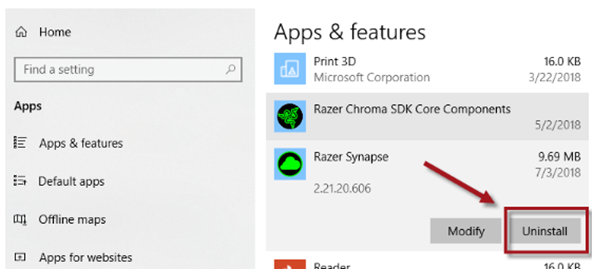
- Then, go to File Explorer and delete the folders from C:\ProgramData\Razer.
- If there are any hidden items or files, delete those too.
- After this, press the Windows and E keys again. Go to these paths one by one.
C:\Program Files (x86)\Razer
C:\ProgramData\Razer directories
- Delete everything that is present in these paths.
Restart your computer and turn off the antivirus programs temporarily. Download the Razer Synapse software from the website. Make sure that you only download the installer from their official website and nowhere else. When you are reinstalling the software, you will be asked to reenter your account credentials, so you should have them at hand. Plug out the Razer peripherals when the computer is restarting. Once the computer is fully on, insert the peripherals in again and launch Razer Synapse. The headset should be detected now.
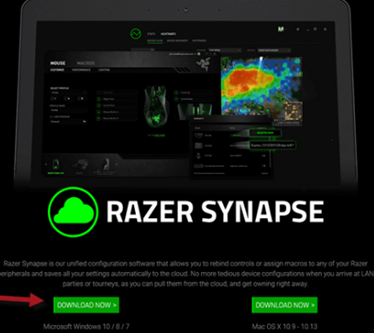
When you uninstall the headset or any other device that is causing trouble, it gives the computer and Razer Synapse a chance to detect the headset again like a new device. This often fixes the problem of Razer Synapse not being able to detect a device.
Solution 2: Reinstall Drivers
Sometimes, the software might not be detecting a device due to the presence of older drivers. The first fix is definitely to reinstall the software. If that does not work, go ahead and reinstall the drivers.
- Press the Windows and R key at once. Type devmgmt.msc in the box and press Enter.
- This will take you to the Device Manager. You can get here from the Start Menu too.
- Go to Keyboard and then to Mice and Other pointing devices.
- Right-click on the device that you are having trouble with. In this case, it is the headset.
- Click on the Uninstall device. When you are uninstalling the device, make sure that you check the box that says ‘Delete device drivers.’
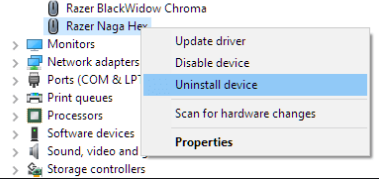
- After doing this, restart your computer and launch the Razer Synapse.
You can reinstall the driver manually from the manufacturer’s website. Go to the Device Manager again and then go to Universal Serial Bus Controller. Right-click on each entry and click on Update driver.
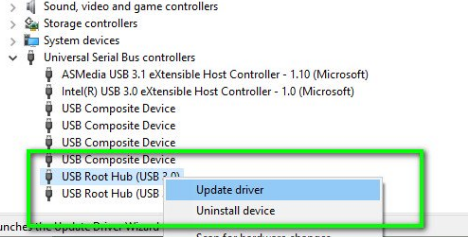
Windows will show you two options to do so. Click on ‘Search automatically for updated driver software,’ and Windows will install the newest drivers automatically. Alternatively, you can go to the manufacturer’s website and download the latest drivers. Unzip the folder and install each driver. Restart your computer and then see if the problem has been fixed.
Can you use a tool?
In most circumstances, these methods work, but if nothing is working for you, then you can do one of the two things. You can use a Repair tool, and it will fix whatever the problem is with the software and detectability. Otherwise, you can contact the Razer Synapse support and let them know about the issue.
It is possible that the software might be broken. You can get a refund from the company if there is a warranty. So, make sure that you do this if the aforementioned methods are not working.
Conclusion
Hopefully, you will have found the method for solving the issue of your Razer synapse, not detecting the headset. You can use the same methods if any of the other devices are not being recognized by the Razer Synapse.
Recent Comments