Windows 10 is the most advanced update of the Windows operating system but you will still see errors if something is going wrong. One of these errors is the Out of Memory Error. Now, you would assume that this error is due to low memory space in the computer but actually, this is not the case. This error occurs even if you have a lot of memory available on your computer.
What is Windows 10 Out of Memory Error?
Out of Memory Error is an error that appears when you are using a lot of programs at the same time. If you have a lot of programs running at the same time, this error will appear when you try to open another program. It can also occur if you try to use the already-opened program. This error appears despite there being enough memory on your computer.
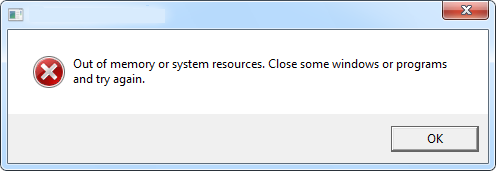
Why is the Out of Memory Error caused?
The main cause of this error is the depletion of the desktop heap in the WIN32 subsystem. The default size of the heap is supposed to be 512K. However, in Windows NT 3.1, this size is 3072K. The reason for reducing the size was to enhance performance. You can fix this error on your own.
How to Fix Windows 10 Out of Memory Error?
As we have already mentioned above, the heap size of Windows is causing the problem so you have to modify it. To do that, follow the given instructions.
- Go to the Start menu and type Regedit in the search box.
- Click on Regedit when you see it. You can also open this by pressing the Windows and R keys at once and then typing Regedit in the dialog box.
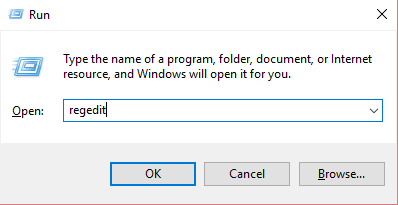
- Look for this registry subkey: HKEY_LOCAL_MACHINE\SYSTEM\CurrentControlSet\Control\Session Manager\SubSystems.
- When you find it, click on it.
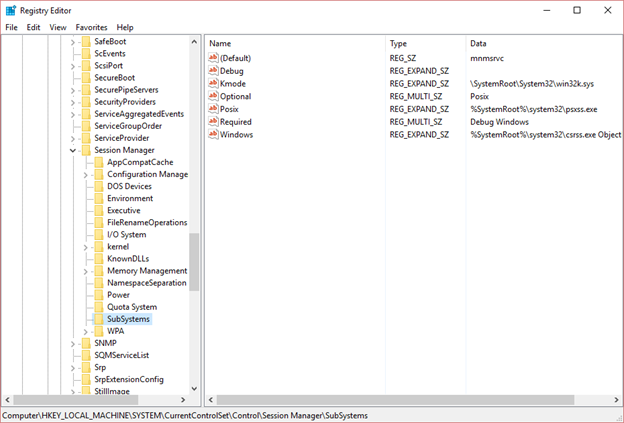
- You will see entries on the right side of the screen. Right-click on Windows and then select Modify.
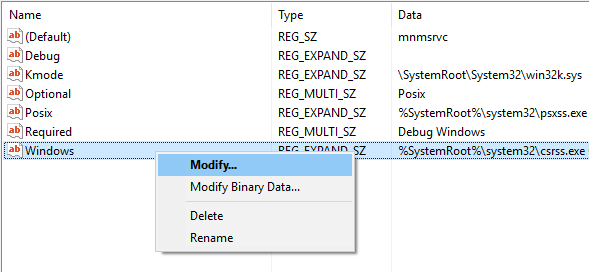
- You will be directed to an Edit dialog box. Here, you have to look for the Shared Sector Entry.
- Now, you have to increase the second and third values in this entry.
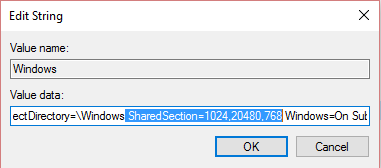
In the Shared Section, the desktop heap is specified in the format shown below. Change the entries as follows:
SharedSection=xxxx,yyyy,zzzz
For 32-bit operating systems, increase the yyyy value to “12288”;
Increase the zzzz value to “1024”.
For 64-bit operating systems, increase the yyyy value to “20480”;
Increase the zzzz value to “1024”.
This is all you have to do. This will fix the Out of Memory error in Windows 10 so that you can go back to using the programs on your computer conveniently.
More About the Shared Section
A certain memory heap is used by Windows NT for the programs that you run on your computer. Desktop heap covers all programs such as the menus, icons, and windows. If there are too many programs running at the same time, the heap might not have enough memory. This is when it will show you the error of ‘Out of memory’.
In this case, your allocation request for opening a program will not be put through and as a result of that, some programs do not function properly. Sometimes, there is not enough memory to create even an error in a dialog box. Due to this, the operation will fail without indicating anything.
If you see the Shared Section key using the Registry Editor, it shows as a long string. The default setting is suitable for the best performance in Windows but you can alter it. When you are doing this, you must make sure that you do not mess up the settings as it will cause issues in request processing and program allocation. The default values are:
%SystemRoot%\system32\csrss.exe
ObjectDirectory=\Windows
SharedSection=1024,3072,512
Windows=On
SubSystemType=Windows
ServerDll=basesrv,1
ServerDll=winsrv:GdiServerDllInitialization,4
ServerDll=winsrv:UserServerDllInitialization,3
ServerDll=winsrv:ConServerDllInitialization,2
ProfileControl=Off
MaxRequestThreads=16
First Value
The first value in default is 1024 and it shows the heap size that is present in all computers globally. You would not have to change this value when you are fixing the out-of-memory error.
Second Value
This value is 3072 and it is associated with the desktop heap size that controls the interactive window station. The reason why this value is set here is to make sure that trouble-causing applications do not take up a lot of resources.
When you increase this value, you are able to run more applications on the computer. However, it should not be kept too high as this can have a negative effect on performance.
Third Value
The third value is 512 by default and it controls the non-interactive window station. In some cases, this value might not be present. If you cannot see it on your computer, it means that this value is the same as the second value.
When do you need to Fix of Memory Error?
Even though the steps for fixing this error are very simple, some people might not want to mess with the default settings on their computers. This is understandable since modifying the settings incorrectly can make the problem worse.
In this case, you can make the error go away by closing some programs. For example, if you are working on your computer and you have tens of apps or tabs opened up, you can close some of them. The default value in the Shared Section has the ability to allow a certain number of applications to operate at once.
You can close any programs that you do not need. This will make the error go away. However, if you really need all those apps and programs to be open, then you can use the method above to fix this problem.
Conclusion
Most of the time, when we see errors on our computer, we tend to get worried because such errors often interrupt our work. If you are faced with the ‘Windows 10 Out of Memory Error’, you can use the method in this guide to solve this problem. We did our best to explain the method in the easiest possible way so that even the tech novices can fix this issue at home.
Recent Comments