You might have heard the term ‘overclocking’ but never completely understood it because it is something that is only left for the computer geeks to do and understand. However, it is not really hard to understand what overclocking is. You can do it on your own computer if you know how to.
What is Overclocking?
There is a chip in all CPUs and your computer will have one too. This chop has a clock speed which is the speed at which it will process data. Everything on your computer from the CPU to the graphics has a speed. Overclocking is the process of increasing the clock rate of any component, which leads to an increase in speed.
This means that the certain component will run at a quicker speed than it is supposed to. When you overclock a component, it does more operations every second as compared to normal. Through overclocking, you can improve your CPU’s performance but it also results in the production of excessive heat.
Can you Overclock your Computer?
Not all computers can be overclocked. Normally, gamers look for CPUs that they can tweak to improve their performance and thus make gaming much more enjoyable. Some motherboards have locked multipliers so you cannot change their values or overclock them.
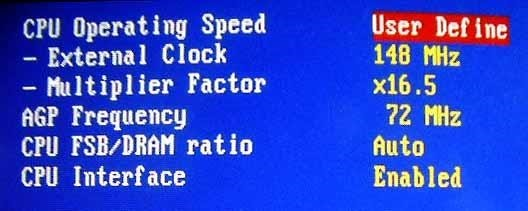
On the other hand, most CPUs have unlocked multipliers which means that you can overclock them. If the CPU has a ‘K’ in its model number, it means that it can be overclocked.
How to Disable Overclocking?
A lot of people experienced the 0x0000124 (WHEA_UNCORRECTABLE_ERROR) when their computer was overclocked. If you have this error on your computer, you would want to know how to turn off overclocking. You can disable overclocking through BIOS.
- Press the Shut Sown and Shift keys at once.
- Click on Restart.
- Then, open the Charm Bar by pressing the Windows and C keys together.
- Go to Settings and then to Change PC Settings.
- After that, click on General and then on Advanced Startup.
- Click on Restart Now.
- Then, click on Troubleshoot and go to Advanced Options.
- Select UEFI Firmware Settings and click on Restart.
When your computer restarts now, it will open in the BIOS menu. Now, you have to go to the Advanced Tab and click on Performance. Here, you will see an option for Overclocking. Disable these options and save the settings. Press the F10 key on your keyboard to exit the BIOS settings. You will see a window asking you if you want to exit by saving the settings. Select Yes and the settings will be applied.
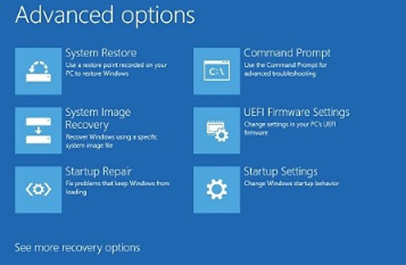
Disable overclocking without going into the BIOS
Here is another way to disable overclocking without going to the BIOS.
Uses of Overclocking
There are a few advantages of overclocking. First of all, it improves the speed of your CPU. When you overclock your computer, the CPU does more operations per second. This allows the commands to get processed faster and gives you a desktop that is more responsive.
Secondly, if you are a gamer, you would find overclocking to be an ally for you. It allows you to enjoy games in a much better way. For example, even if you do not have a high-speed or expensive computer, you can still enjoy high-end games by overclocking your computer.
However, the uses of overclocking have become less significant over time. This is because newer computers are so fast that overclocking brings minor improvements in their functioning. Also, programs such as games or Microsoft Office have become faster in their newer updates. Thus, there isn’t a need to overclock. Even if you do it, it will not bring a huge difference in speed.
Overclocking the GPU
If you are a gamer and you want to improve the graphics on your computer, you can overclock the GPU too. Most GPUs have the potential to go over the speed that has been set by the company. The normal speed of a GPU is its base clock. When you overclock the GPU, the base clock rate is increased along with frequency. Thus, you will see an increase in the FPS.
Overclocking the RAM
You can also overclock the RAM as that is pretty safe. With an increase in frequency, the modules are not affected. However, the increase in voltage affects the modules by reducing their lifespan.
What to know before overclocking?
If you are going to overclock your computer, there are a few things that you should know. The most important thing to keep in mind is that heat production. When the computer runs at a faster speed, it also produces a lot of heat.
Your computer must have a proper cooling system in order for the overclocking to be efficient. The fan and heat sink present in your CPU is effective for the normal amount of heat that a CPU is expected to produce. As you speed up the CPU, the heat increases. Thus, the factory cooling system will not be sufficient.
To make cooling more efficient, get a faster fan or a better heat sink so that heat is dissipated effectively. A fan is extremely important because it is going to blow the heat out of your CPU. Even if the heat sink is proper, there is no use for it if all the heat is just going to collect inside the case. Therefore, you need to invest in a good fan to keep the CPU cool while working.
Also, there should be ample space in your CPU for the fan to work properly. If the fan is in a congested space, it will not be able to work to its best ability. It is also possible that the hardware might get permanently damaged due to overclocking and extra heat.
Moreover, overclocking your computer will void the warranty. If you have a manufacturer’s warranty on parts, you will not be able to benefit from it after you have overclocked your computer. But if you have an older computer, you won’t have to worry about the warranty and you can overclock without any warranty concerns.
Conclusion
Nowadays, computers are quite fast so there isn’t much of a need for overclocking. If your computer is already overclocked, you can disable it using the information in this guide. Hopefully, you will have disabled overclocking from this article and if you still have any issues you can comment below or send us a message.
Recent Comments